Intro to Python Pt. 1
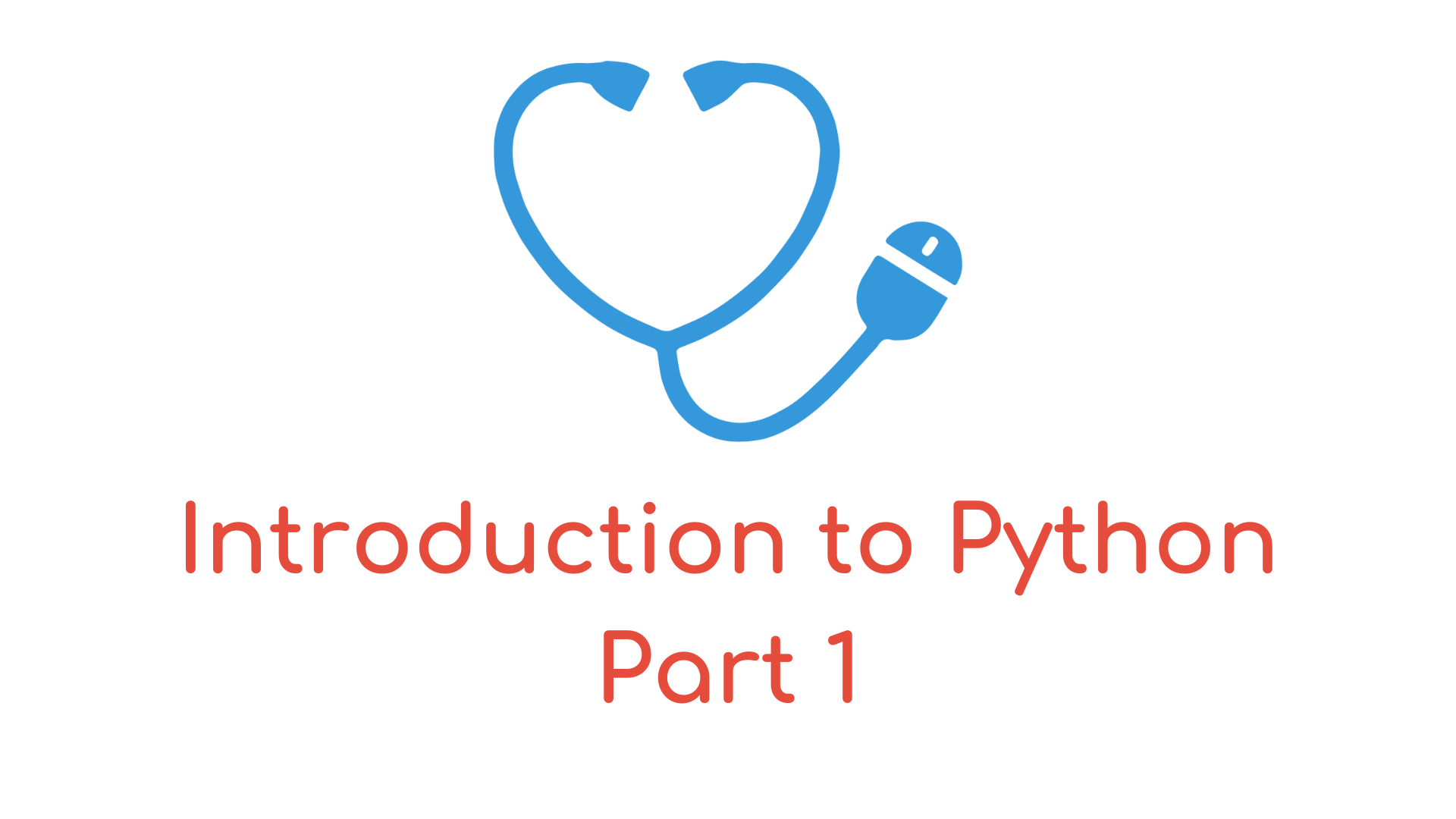
Welcome to the first tutorial in our series on learning Python! In this tutorial, we'll be introducing the basics of Python and how it can be used as a tool for healthcare professionals, as well as giving you a brief overview of Visual Studio Code, which will be the text editor of choice for this series.
But first, let's define what we mean by Python. Essentially, it's a programming language that allows you to write instructions for a computer to follow. This is similar to how we may write a treatment plan for a patient, outlining the steps that need to be taken to fix the underlying problem.
Now, let's talk about how to write and run Python code using Visual Studio Code. First, make sure you have Visual Studio Code installed on your computer. You can download it for free from the Visual Studio Code website.
Once you have Visual Studio Code installed, you can open it and create a new file by going to File > New File or by pressing Ctrl+N. This will open a new, untitled file in the editor. You can then start writing Python code in the file.
Python code is written in plain text and consists of statements, which are instructions that tell the computer what to do. Each statement must end with a newline or a semicolon (;). For example, let's say we want to print the message "Hello, world!" to the screen. We could do this with the following code:
print("Hello, world!")
To run Python code using Visual Studio Code, you can use the Python extension, which adds support for Python development to the editor. To install the Python extension, go to the Extensions tab (Ctrl+Shift+X) and search for "Python" in the marketplace. Click the "Install" button next to the Python extension to install it.
Once the Python extension is installed, you can use it to run your code. To do this, you'll need to open a terminal in Visual Studio Code. You can do this by going to Terminal > New Terminal or by pressing Ctrl+Shift+ and then selecting "Terminal: Create New Integrated Terminal" from the command palette (Ctrl+Shift+P). This will open a terminal window at the bottom of the editor.
To run your code, you'll need to use the Python interpreter, which is a program that reads and executes Python code. You can do this by using the python command followed by the name of the file containing your code. For example, let's say we have a file called hello.py containing the code above. We could run it like this:
python hello.py
This will execute the code in the hello.py file and print "Hello, world!" to the terminal.
You can also use the Python interpreter to execute code directly, without saving it to a file first. To do this, you can use the python command followed by the -c option and the code you want to execute. For example:
python -c "print('Hello, world!')"
This will execute the code and print "Hello, world!" to the terminal.
I hope this tutorial has helped you understand the basics of Python and how to write and run code using Visual Studio Code. In the next tutorial, we'll be covering variables and data types, which are used to store and manipulate data in a program.